HMST Landscapes: Difference between revisions
Created page with "1. Create a Basic Level 2. Go Into Landscape Mode 3. For the Material Choose /Game/Hyper/AutoLandScapeMaterial/LandscapeMaterial/MI_Lightweight_Island_Landscape 3.1 You can also make a copy of this so you can change the parameters and always have a copy of the original" |
No edit summary |
||
| (4 intermediate revisions by the same user not shown) | |||
| Line 1: | Line 1: | ||
1. Create a Basic Level | 1. Create a Basic Level, go to a new level or create a new temporary level(you can only add partition support when level is unloaded)<br> | ||
2. Go Into Landscape Mode | 2. Right Click the level in the editor and select "Add Partitioned Streaming Support" (5.3)<br> | ||
[[File:Add_world_partition.png]] | |||
<P> | |||
3. Go Into Landscape Mode<br> | |||
4. In The World Settings, Check Enable Streaming | |||
5. For the Material Choose /Game/Hyper/AutoLandScapeMaterial/LandscapeMaterial/MI_Lightweight_Island_Landscape<br> | |||
5.1 You can also make a copy of this so you can change the parameters and always have a copy of the original<br> | |||
6. Click create landscape | |||
=== Inside the Landscape === | |||
1. Go to Paint and change the auto material to AutoMaterial_LayerInfo, this will give you a ground | |||
<br> | |||
2. Inside the Material Instance, under beach settings<br> | |||
max height (S) Beach: To 0<br> | |||
Min height (S) Beach: TO -100<br> | |||
3. Go To Sculpt in the Landscape Mode, and you can draw things, | |||
4. Hold Shift while Sculpting to Sculpt downwards, useful for making a crater or hole | |||
Latest revision as of 22:25, 17 April 2025
1. Create a Basic Level, go to a new level or create a new temporary level(you can only add partition support when level is unloaded)
2. Right Click the level in the editor and select "Add Partitioned Streaming Support" (5.3)
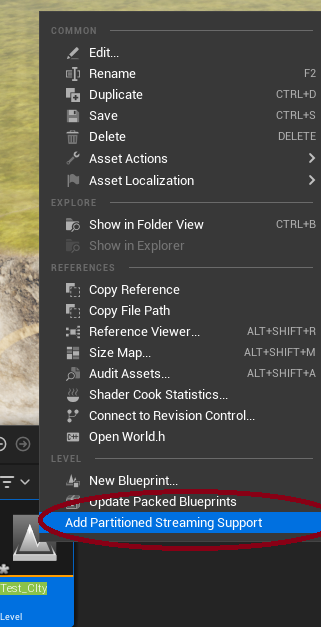
3. Go Into Landscape Mode
4. In The World Settings, Check Enable Streaming
5. For the Material Choose /Game/Hyper/AutoLandScapeMaterial/LandscapeMaterial/MI_Lightweight_Island_Landscape
5.1 You can also make a copy of this so you can change the parameters and always have a copy of the original
6. Click create landscape
Inside the Landscape
1. Go to Paint and change the auto material to AutoMaterial_LayerInfo, this will give you a ground
2. Inside the Material Instance, under beach settings
max height (S) Beach: To 0
Min height (S) Beach: TO -100
3. Go To Sculpt in the Landscape Mode, and you can draw things, 4. Hold Shift while Sculpting to Sculpt downwards, useful for making a crater or hole