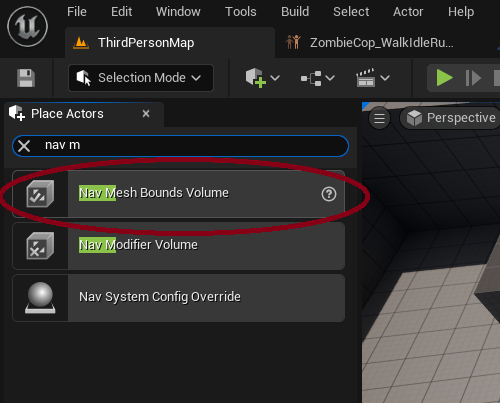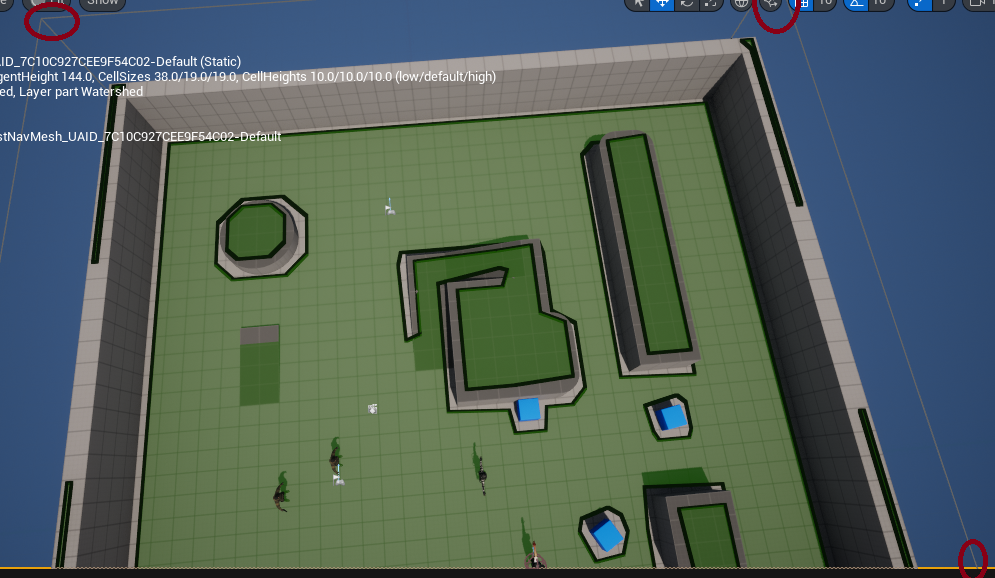Navigation mesh: Difference between revisions
Jump to navigation
Jump to search
Created page with "Category:Navigation Category:AI ==Navigation Mesh== This is required if you want AI to be able to move on your level, this includes using the function AI Move to<br> #In the Place Actors panel (Window->Place Actors If not showing), Search for Nav Mesh Bounds Modifier and drag it <br> Into the level #Scale it up to the entire area you want AI to be able to move(Scale it up to the entire map if need be) File:Select_nav_mesh_bounds_volume.png" |
No edit summary |
||
| Line 8: | Line 8: | ||
#Scale it up to the entire area you want AI to be able to move(Scale it up to the entire map if need be) | #Scale it up to the entire area you want AI to be able to move(Scale it up to the entire map if need be) | ||
[[File:Select_nav_mesh_bounds_volume.png]] | [[File:Select_nav_mesh_bounds_volume.png]] | ||
==Generating the mesh== | |||
#After you scaled up the Nav Mesh Bounds Modifier, with it selected hit P | |||
<P> You should see something like the image below | |||
[[File:Navigivation_mesh_scaled_up_and_p_hit.png]] | |||
Revision as of 23:11, 16 February 2025
This is required if you want AI to be able to move on your level, this includes using the function AI Move to
- In the Place Actors panel (Window->Place Actors If not showing), Search for Nav Mesh Bounds Modifier and drag it
Into the level
- Scale it up to the entire area you want AI to be able to move(Scale it up to the entire map if need be)
Generating the mesh
- After you scaled up the Nav Mesh Bounds Modifier, with it selected hit P